
The trash can is easily overlooked indeed, I just discovered that about a week ago. I figured it was just a quick way to clear history, but never bothered to try.
"If you often start browsing by opening the same 5 or 6 pages, you can use Opera's Sessions to save them as essentially a grouped bookmark to open them all at once." - This is AMAZING. Speed Dialling made my daily surfing a lot lazier, but this is taking it to the extreme.
Interesting note: I never get ads displayed above channels on Youtube, nor over top of the video itself while I'm on Opera. (And I didn't even block any content on Youtube.) In the same account on Firefox, I get bombarded by ads.
@GG I personally don't think Opera is better than IE8, but it's waaaay better than IE7.
Opera is a good browser, but it does have some compatibility issues with a lot of sites. For instance, I can't get the damn thing to stream Window Media Player videos on Gametrailers (or any other site), and lately, I can't even log into my Youtube account with Opera. Annoying things like that make Opera less reliable than IE8, IMO, which is a better browser.
I never thought I'd say that about an IE browser, but it's true. I've been using IE8 ever since Microsoft released the full version a few weeks ago, and it works great with all sites. I also like most of its new features too, which I've found to be extremely useful.
In summary, IE8 > Opera >>>>>>>>>>>>> IE7 
There's no denying IE8 was a massive improvement over IE7 (I was the first to say so), but there are issues outstanding.
The first is that the UI is inflexible. IE is as IE wants to be, which is fixed to itself. You can toggle toolbars but not much else. The claim to superiority here is only if its predefined assumption about what you want is accurate, but that is only to say that "I like IE better because I like IE better".
The second is actually counter to your original point, which is IE's standards compliance remains atrocious. The only reason any sites worked with IE6 or IE7 was necessity. IE8 will serve to break sites that were written with hacked code to make it work in its even more broken predecessors. Notice the button next to the address bar with the ripped page -- that's "Compatibility Mode" to toggle if you want to use the old even more broken method of rendering pages.
I honestly haven't had any site incompatibility issues with Opera since back at version 9.2. If you're having issues logging into Youtube, it isn't with Opera.
The last is while performance has improved in IE8, it's still substantially the slowest of the bunch. If you want a quick, visible example, load our front page in IE then Opera and watch the ticker.
If you want an insecure, inflexible browser with a few nice features, use Safari. If you want a simple browser that works, use Chrome. If you want a complete package, use Opera or Firefox.
---
Tell me to get back to rewriting this site so it's not horrible on mobileI was simply stating my opinion. However, I was fully expecting that kind of response, though.
 Simply put, IE8 works better for me than Opera.
Simply put, IE8 works better for me than Opera.
I have no problems with IE8's UI. TBH, I found Opera's to be confusing when I first started using it.
Conserning speed, I did your test, and IE8 only took about two seconds longer to load the ticker than Opera 9.64; I can wait two seconds. I have absolutely no problem with IE8's speed. Until I did your ticker test, I thought it was about the same speed as Opera's; a few seconds slower means nothing to me.
The only compatibility issues I've had so far with IE8 was with this site. However, this site works fine now after the recent IE8 update that I installed a few days ago. All other sites that I frequent work fine too.
As far as Youtube, I can log in with IE8 but I can't with Opera. When I try to log in, it just resets me back to the main page; I get no error message at all. If that's not a problem with Opera, then what could cause that issue? I've deleted my Opera cookies and temp files, and it still doesn't work. I've also had problems viewing Youtube's HD videos; sometimes the larger screen won't pop-up or, when it does, the video won't load. I've had none of those issues in IE8.
Club Nintendo also doesn't work at all with Opera. I can't get pass the login page on that site either.
I suppose these problems could be a Vista issue (wouldn't surprise me), but either way, Opera doesn't work as well as IE8 on my PC.
The Youtube thing, there's an issue with Google sites using third-party cookies in relation to login. You can't block third-party cookies in IE (bad), but in Opera there's a setting that will get the results you describe.
Go to Tools->Preferences
Under the Advanced tab, go to Cookies
There are three options:
- Accept cookies
- Accept cookies only from the site I visit
- Never accept cookies
---
Tell me to get back to rewriting this site so it's not horrible on mobile
Yeah, I had my Opera cookies set to that second option. I changed it to the first one, and I can log in on Youtube now. Thanks!
Well, I watched the ticker speed in both IE8 and Opera at the same time, and IE8 is noticably faster.
Google Chrome for life. Opera deserves to be still around though, they have been through so many iterations, most of them very very good.
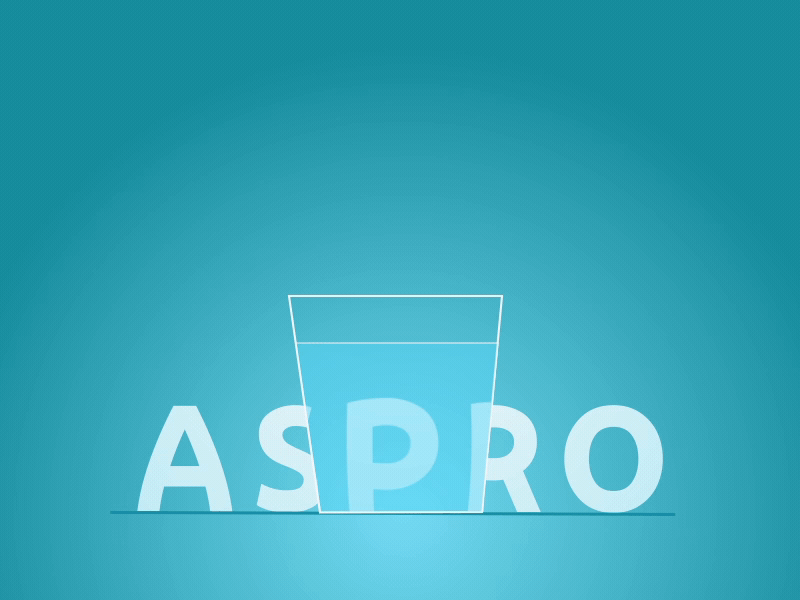



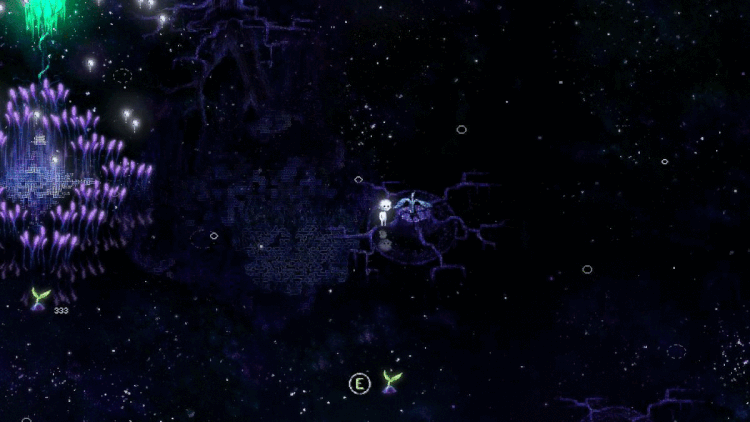





Config page
First is to direct you to main control panel of the browser: opera:config. This holds tonnes of individual settings, some of which you can't access anywhere in the GUI menu system.
Double-click to close tabs
In opera:config under User Prefs, there is a setting as of Opera 9.6 called Doubclick to Close Tab. Check this and you're set.
When inside a text field, you can press the down arrow to bring up a list of notes to choose from to paste into the field.
Edit Page Source
A unique feature to Opera is the ability to make changes to a page source and see the results without having to save it. For example, you can to to Google, right-click and choose View Source. Then at the top, enter: Hello World! then click Save Changes in the top left. Go back to your Google tab, and you'll see Hello World! on the page.
Change your source viewer
Another option in opera:config is the ability to choose a program to view source with if Opera's default viewer isn't doing it for you. Just set the Source Viewer box to the path of your program.
Notes
A little feature that can go easily overlooked in Opera is the Notes feature. It's a very simple option to save text as a note for later. Highlight any text and right-click and you can choose "Save to Note". You can view your notes by going to Tools->Notes.
Trash Can
An easily ignored icon on the right-side of your toolbar is the Trash Can icon. This allows you to reopen closed tabs.
Tab bar below address bar
While you can't directly move the tab bar below the address bar, you can make the functional equivalent. The Personal Bar and Main Bar are by default above the Tab Bar. Display one using the View menu then add the address bar and related buttons by right-clicking it and selecting customize. From the Buttons tab you can drag and drop items to the different bars.
Prevent a tab from being closed
Right-click any tab and choose Lock Tab. This tab will not close until you unlock it using the same procedure.
Vertical Tab Bar
Right-click the tab bar and choose Customize. Find the dropdown menu labeled Placement and choose Left or Right from the dropdown.
Custom Search Box
Many have Google on their toolbar (Opera has this by default), but I like Merriam-Websters, Thesaurus.com and Wikipedia. To add a custom search box for any site for your toolbar, we'll use Merriam-Websters as an example. First go to http://www.merriam-webster.com and perform a search for the word "test". This will take you to the address http://www.merriam-webster.com/dictionary/test - copy this and go to Tools->Preferences and choose the Search tab.
Click Add and enter Merriam-Websters into Name and mw into keyword (this allows you to enter "mw test" in the address bar to search for the word "test"). For the Address field, paste the web address we got earlier, but replace "test" with "%s" for the search term.
Finally, to add the box to your toolbar, rightclick the toolbar you want it on, and choose Customize. Go to the Buttons tab, then choose Search from the left menu. You should see your search box in the list, and you can drag it onto the toolbar.
Synchronize your settings across installations
Opera provides the option to store your Speed Dial, Bookmarks, Notes, etc. online so it synchronizes them when you can still have everything you need whether or not your at your usual computer. Just go to File->Synchronize Opera and follow the steps to set up an account.
Change the Speed Dial search engine
By default Opera has Ask.com as the search engine for the Speed Dial page. To change this, go to Tools->Preferences, then under the Search tab, select whichever search you want to use (or create it), then under Details, there should be a checkbox for "Use as Speed Dial search engine". Check that.
Save multiple pages as a single bookmark
If you often start browsing by opening the same 5 or 6 pages, you can use Opera's Sessions to save them as essentially a grouped bookmark to open them all at once. Close all your tabs, then open the ones you want to save as a session. Once opened, simply go to File->Sessions->Save this session. You can open it from the same menu.
Adblock
Opera's block content filter can be used as an equivalent to the ever-popular Adblock plugin of Firefox. The main functionality is to right-click any page and choose Block Content, then click anything you want to block then save. This works well enough, but isn't complete nor as convenient as it could be.
What you can do to speed things along is to include the list of advertising domains to your filter file manually. Opera's configuration shows your local machine file's location. Open it, and under [exclude] (if it's not there, add it), add this list of domains.
Custom Site Settings
Opera has the option to make site-specific settings, including styles and scripts, which essentially means that you can use a custom skin for absolutely any site that you wish. One site that works well with this is Reddit, because I can't stand its design. Here's the stylesheet we want to use: http://pastebin.com/f54346827
Create a text file, paste that in and save it as reddit.css. Then in Opera, go to
Tools->Preferences
Under Advanced, choose Content from the left menu, then click the Manage site preferences button. Click Add, then enter "reddit.com" into the box that comes up.
Finally, from the Display tab, under My stylesheet, find your reddit.css file. Close the box and refresh Reddit. It now can use our new skin!
And just to get your imagination working, did anyone say Wordpress themes?
Control Opera with your voice
Opera has the option to browse using only your voice through a microphone. You can configure this under Tools->Preferences, then under the Advanced Tab you'll find Voice. Unfortunately, this is a Windows-only feature.
Quick Image Save-As
Click any image while holding CTRL and it will bring up the Save As dialogue. For those used to using CTRL+Click to open a new tab, you can open a foreground tab with SHIFT+Click or a background tab with CTRL+SHIFT+Click. If you're still unsatisfied, you can customize the shortcuts under Tools->Preferences, then Advanced and choose Shortcuts.
Fit to Width
If you're having issues with a site horizontally scrolling for whatever reason, flip on Fit to Width. Opera with a little magic adjust page content to fit what little width you have. Find it under View->Fit to Width.
---
Tell me to get back to rewriting this site so it's not horrible on mobile